However, I had 2 issues in doing this:
- InfoPath doesn't have the ability to pop up a lookup form to permit the search for lookup information when creating records via a picker (as opposed to a dropdown with 1000s of records in it).
- It isn't obvious where the data comes from in the SAP GUI - it can be from SAP tables, views or function calls.
Resolution 1 - InfoPath Form:
For creating lookups/pickers for large datasets I used the SLP Addon for InfoPath 2007 (at http://hermansberghem.blogspot.com/2007/11/free-download-slp-infopath-extension.html). This allows lookup screens to be implemented outside the InfoPath form (it's not really feasible to have 1000s of SAP records show up in an InfoPath dropdown). I then created SharePoint Custom Application Pages which made calls to SAP Enterprise Services and to BAPIs exposed as web services to populate the lookup forms. This worked much better than I expected.
Resolution 2 - Determining Datasources of Lookup fields in SAP :
To work out how some of the equivalent lookup forms were populated in SAP, you can either cross your fingers and trawl through all the foreign key relationships and structures OR you can simply do the following:
- In SAP GUI, go to your transaction that does the lookup (e.g. Project Create Transaction /ncj01).

- Click on the field that does the lookup e.g. Person Responsible for the Project and click on the lookup helper button

- Press F1 for help when on the lookup screen

- Click on the Technical Information Icon on the Help Screen

- There you have it – the table name for the lookup - TCJ04:
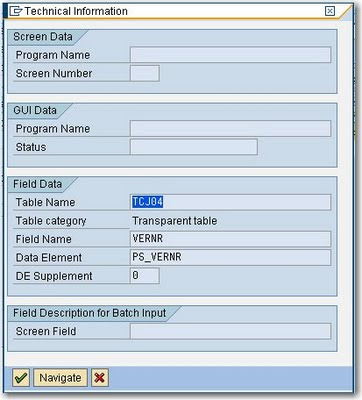
- Double-click on the table name in the Technical Information form to View the Table Definition

- If you want, use transaction /nse16 to view the data and click Execute to confirm that the lookup information is the same as presented in the SAP GUI.
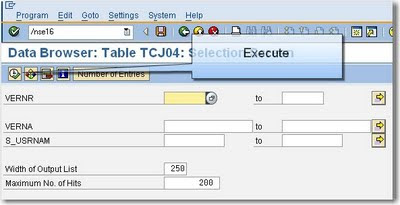
No comments:
Post a Comment